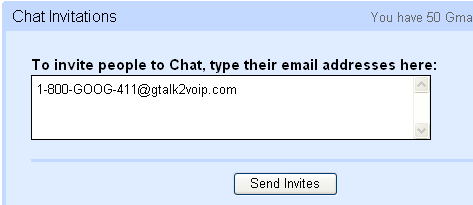|
Using Gmail voice chat to make or receive phone calls
As usual, GTalk2VoIP TEAM is following the tendency. Within a week since Google introduced its famous voice/video chat for Gmail, this interoperability has been added to GTalk2VoIP gateway. This means, all Gmail users who has voice chat enabled in thier gmail accounst, now can make and receive phone calls by couple of mouse clicks. Here below is a brief instruction on how to use gmail voice chat with GTalk2VoIP.
Step 1. First of all, you need to setup Gmail voice and video chat of course, if you haven't done this previously. Step 2. Subscription. Subscribe for GTalk2VoIP service is simple and does not require any registration. Subscribe to the service by submitting your gmail ID (privacy policy) in subscription box on main page of GTalk2VoIP, in a moment you should receive an invitation from GTalk2VoIP service bot , please accept it! Your subscription is valid while you are keeping this servie bot on list of contacts. To unsubscribe, simply remove this bot contact. Step 3. Testing. As with any other online service we cannot guarantee 100% availablility of our service, besides it may fail to work in your particular network environment. To test it, just find contact and setup a Voice chat call with it by clicking on Start voice chat. 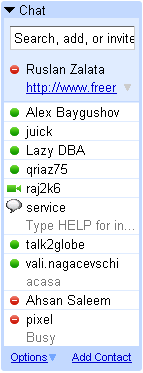 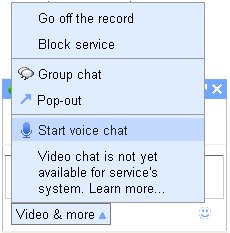 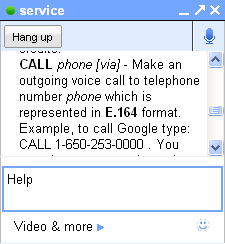
Upon success, you shoudl hear some music playing and the HELP message displayed into chat window with service bot. Click Hangup to teminate test call. Step 4. Adding phone contacts. Before you call any phone number, you should add it into your list of contacts. This is also pretty simple. Just add phone contacts mapped through gtalk2voip.com domain. Example: say you want to call to phone number -GOOG-411 (which is Google's voice recognition directory service), you should add a contact like .Please note, tha all phone numbers must be provided in international (E.164) format, means it must start with country code followed by area code followed by phone number. 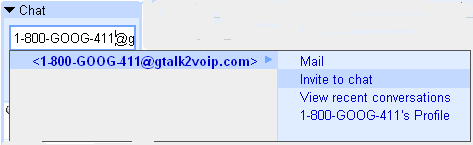
Step 5. Placing calls. Now, when contact is added you can call it. Just open a chat windown to this newly added contact and initiate voice chat call by clicking on Start voice chat then wait till you are connected. 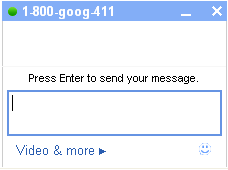 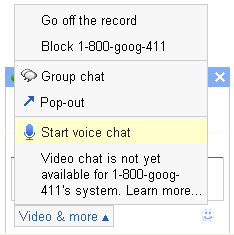
Once connected you will see "Remote answered. Now Talking..." mesage in the chat window. To terminate voice call you can press Hangup button in the top of chat window. Basically, Gmail voice char works same way as Google Talk, so all GTalk2VoIP features and instructions previously avialable for Google Talk will work for Gmail voice chat as well. You can find fome of the details here:
Notes:
|
|